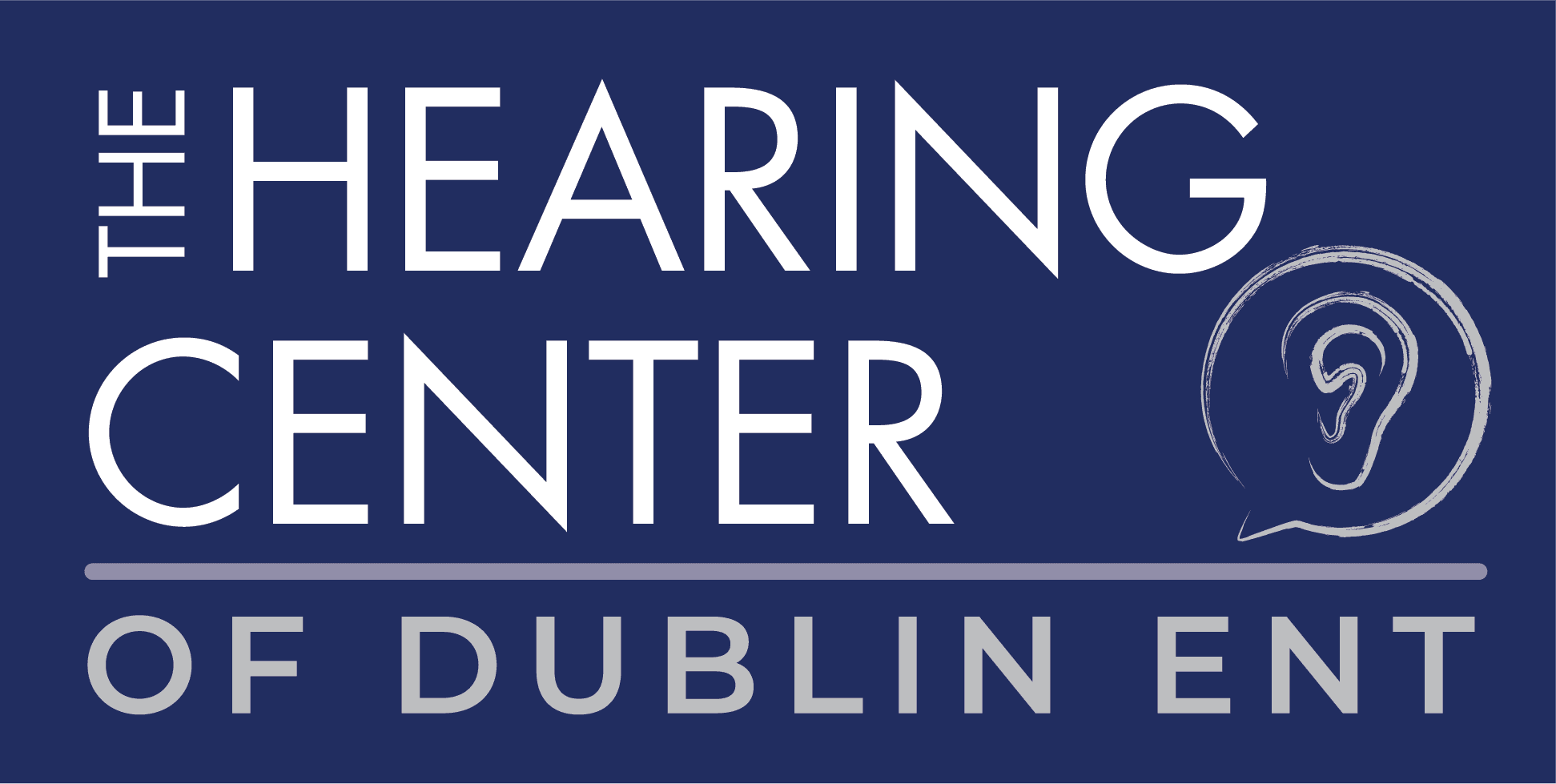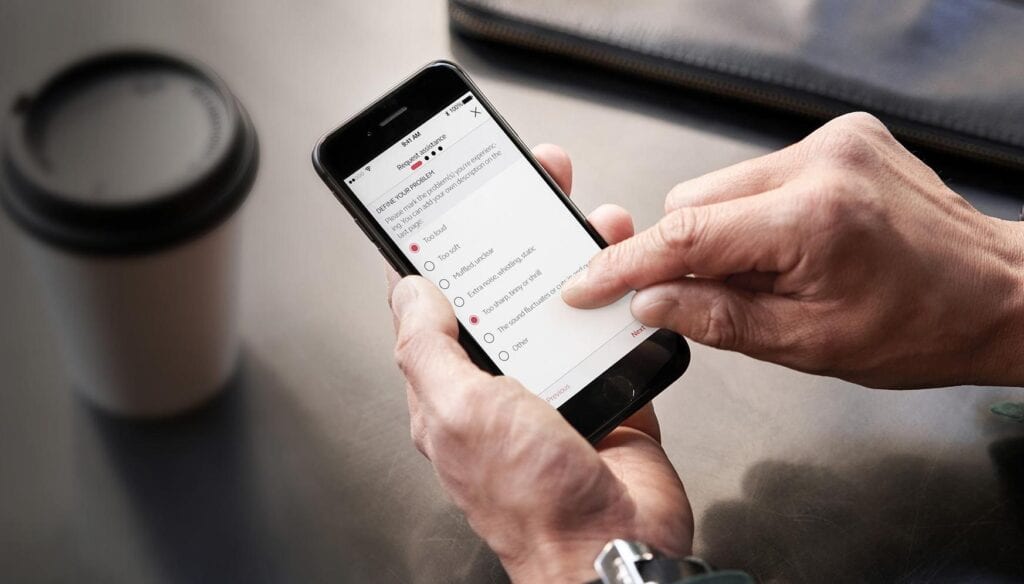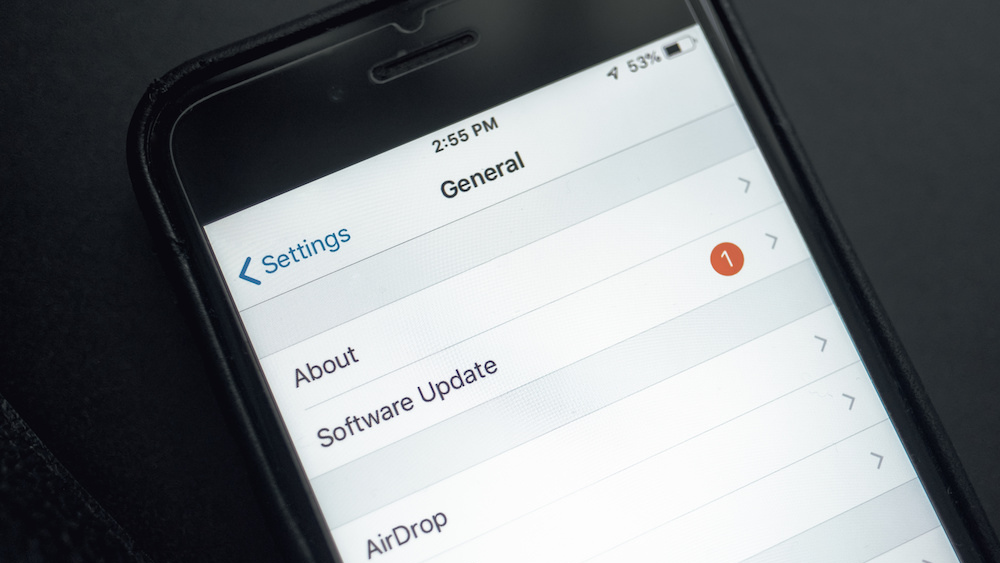As COVID-19 sweeps the nation, many patients with hearing issues are trying to stay home to avoid getting sick. Luckily, many patients have turned to virtual solutions like the ReSound Smart app to help them connect with hearing care specialists during this unprecedented time. One of those solutions, the ReSound Smart App, allows hearing specialists to remotely adjust patients’ hearing aid — helping specialists and patients maintain distance while still providing the essential services they both rely on.
But, like any new solution, it can be a little frustrating to navigate and use the ReSound Smart App. If you’ve been having some difficulties, you’re not alone. Trust us! Whether you’re having some trouble understanding ReSound features or you’ve run into a brick wall of technical challenges, this blog should help you solve some of the more common ReSound Smart App problems.
How Do You Connect Your Hearing Aid to Your Apple Smartphone?
For those of you with an Apple device (e.g., iPhone, iPad, etc.), you need to pair your hearing aids with your device before using the app. If you have an Android device (e.g., Samsung, OnePlus, etc.), you can skip this step, but all Apple users are required to do this for the app to work correctly.
Here’s a quick step-by-step guide to pairing your hearing aid with your Apple smartphone or tablet.
- Go to settings (usually a gray button on your home page)
- Toggle the Bluetooth setting to “On.“
- Scroll down to “Accessibility” and tap it
- Scroll down to “Hearing Devices” and tap it
- Turn your hearing aid off for 30 seconds.
- Turn your hearing aid back on.
- Wait for your hearing aid to pop up on the Hearing Devices screen and tap it.
- A popup should appear that asks you to either “Cancel” or “Pair.“
- Tap “Pair.”
Note: If you have two hearing aids, you will have to tap “Pair” two times in a row.
How Do You Reconnect Your Hearing Aid to Your Apple Smartphone?
If you’ve already connected your hearing aid to your device before, but it doesn’t seem to be working, you need to follow these steps to reconnect it.
- Go to settings (usually a gray button on your home page)
- Toggle the Bluetooth setting to “On.“
- Scroll down to “Accessibility” and tap it
- Scroll down to “Hearing Devices” and tap it
- Tap the name of your hearing aid
- Tap “Forget Device” at the bottom
- Turn your hearing aid off for 30 seconds.
- Turn your hearing aid back on.
- Wait for your hearing aid to pop up on the Hearing Devices screen and tap it.
- A popup should appear that asks you to either “Cancel” or “Pair.“
- Tap “Pair“
Note: If you have two hearing aids, you will have to tap “Pair” two times in a row.
My Wireless Streaming or Phone Call Functions Aren’t Working.
If you run into an issue where either your wireless streaming or phone call functions aren’t working, you can follow these steps.
For Apple users:
- Follow the reconnect hearing aid guide above.
- Delete your ReSound Smart App
- Reinstall the ReSound Smart App
- Go to the ReSound app and tap “More.“
- Tap to toggle demo mode on and then off again
- Go to Settings
- Scroll down until you see ReSound under apps and tap it
- Make sure that Bluetooth is enabled
For Android users:
- Delete your ReSound Smart App
- Reinstall the ReSound Smart App
- Go to the ReSound app and tap “More.“
- Tap to toggle demo mode on and then off again
- Wait for the app to search for hearing aids
- Follow the onscreen action prompts (it will require you to restart your hearing aids)
What Do You Do If None of the Above Worked?
If all the above fails to work, try these simple steps:
Check for software updates.
For Apple users:
- Tap Settings
- Tap General
- Tap Software Update
- If an update is available, tap Install.
For Android users:
- Tap Settings
- Scroll down and tap About Phone
- Tap Check for Updates
- If an update is available, a message will pop up, asking you to tap Update.
Recycle Bluetooth
For Apple users:
- Go to Settings
- Toggle the Bluetooth setting to “Off” and then “On” again
For Android users:
- Go to Settings
- Find Bluetooth under the “Wireless and networks” subheading and tap it “Off” and then “On” again.
Restart Your Device
If all else fails, power cycle your device by turning it off for 30 seconds then on again.
Reinstall the ReSound App
- Delete your ReSound Smart App
- Reinstall the ReSound Smart App
- Go to the ReSound app and tap “More.”
- Tap to toggle demo mode on and then off again
Get Your Hearing Aids Adjusted by a Hearing Care Professional
Chances are, one of the above solutions fixed your issue. But, if you’re in the rare category that is still having problems, check out ReSound’s support guide. We know that these unprecedented times are challenging. And, as much as we love seeing each and every one of you, your safety comes first. We are currently offering support for ReSound, and our hearing professionals can help you calibrate your hearing aids using Bluetooth over the ReSound Smart App. Contact us for more information.
We hope to hear from you soon.